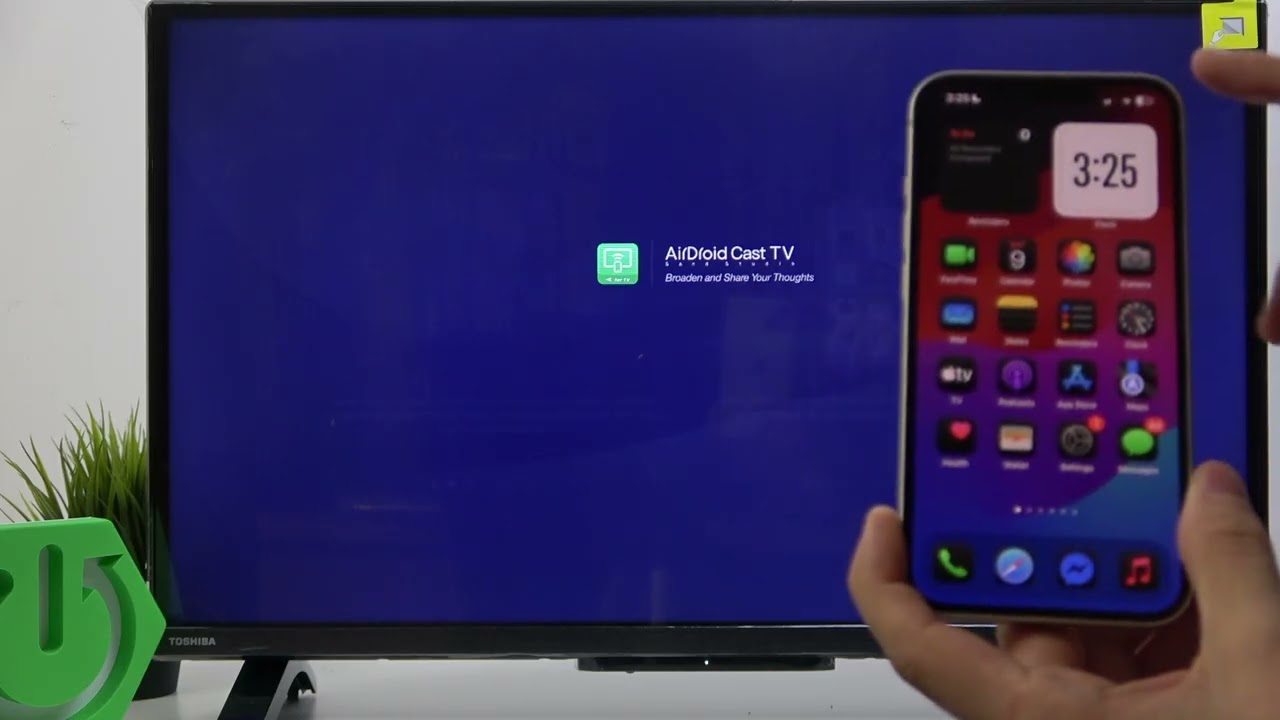Want to cast your iPhone or iPad screen to your TOSHIBA Android TV? In this video, we show you step-by-step how to mirror your iOS device to a TOSHIBA 32WA2363DG using the AirDroid Cast TV app. Since TOSHIBA Android TVs do not support AirPlay natively, you’ll learn how to install the right app, connect both devices to the same Wi-Fi network, and use the screen mirroring feature on your iPhone or iPad. This method works for most TOSHIBA Android TV models and helps you easily share photos, videos, and more from your Apple device to your TV screen.
How to cast screen from iPhone to TOSHIBA Android TV?
How to use AirDroid Cast TV app on TOSHIBA Android TV?
How to mirror iPad screen to TOSHIBA 32WA2363DG?
0:00 Introduction
0:16 Downloading AirDroid Cast TV app on TOSHIBA Android TV
0:36 Connecting iPhone/iPad and TV to the same Wi-Fi
1:13 Opening AirDroid Cast TV and setting up
1:46 Using Control Center and AirPlay on iPhone/iPad
2:05 Selecting AirDroid Cast TV for screen mirroring
2:13 Allowing connection and casting the screen
2:24 How to stop screen mirroring
#ToshibaAndroidTV #ScreenMirroring #iPhoneToTV #AirDroidCast
Find out more:
Follow us on Instagram ►
Like us on Facebook ►
Tweet us on Twitter ►
Support us on TikTok ►
Use Reset Guides for many popular Apps ►
(Source: YouTube Channel HardReset.Info)
soure youtube
Seluruh konten video yang ditayangkan dari platform pihak ketiga seperti YouTube di situs PortalTujuh.com sepenuhnya merupakan tanggung jawab pemilik akun dan/atau kanal YouTube terkait.
PortalTujuh.com tidak bertanggung jawab atas isi, narasi, opini, maupun klaim yang terdapat dalam video tersebut. Kami hanya menayangkan ulang (embed) video dari sumber publik sebagai pelengkap informasi, bukan sebagai representasi pandangan redaksi kami.
Jika Anda merasa ada konten video yang melanggar hak cipta, norma, atau hukum yang berlaku, silakan laporkan langsung ke pihak YouTube melalui mekanisme yang tersedia.