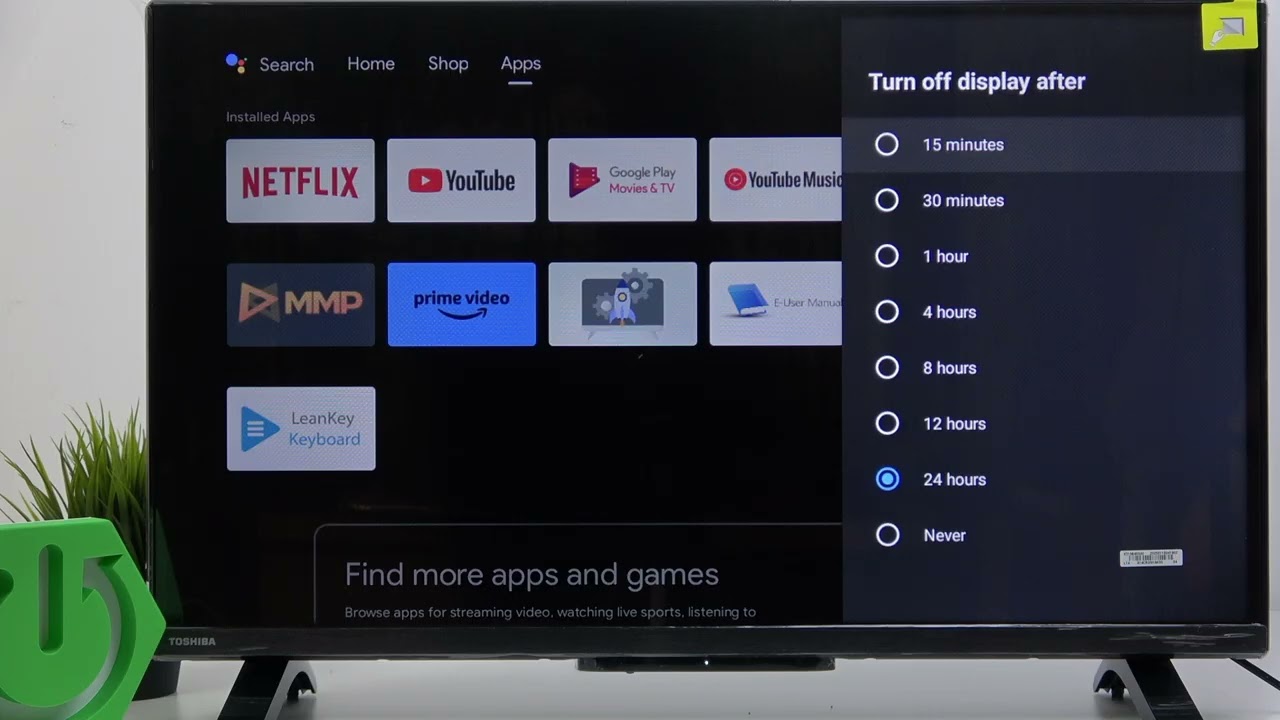If you want to save energy or prevent your TOSHIBA Android TV from staying on when not in use, adjusting the auto off time is a great solution. In this video, we show you how to change the auto off (energy saver) settings on your TOSHIBA 32WA2363DG Android TV. You’ll learn how to access the device preferences, set the display to turn off after a specific period of inactivity, and also how to adjust the screen saver timer. This helps you manage your TV’s power usage and keep your device running efficiently. Whether you want your TV to turn off after 15 minutes, 1 hour, or even 24 hours, this guide will walk you through each step using the TV’s built-in settings menu.
How to set auto off time on TOSHIBA Android TV?
How to change energy saver settings on TOSHIBA 32WA2363DG?
Where is the screen saver timer on TOSHIBA Android TV?
0:00 Introduction
0:04 Open Settings on Home Screen
0:15 Go to Device Preferences
0:22 Select Energy Saver
0:30 Choose Auto Off Time
0:40 Adjust Screen Saver Timer
0:55 Summary and Tips
#ToshibaAndroidTV #AutoOffTime #EnergySaver #Toshiba32WA2363DG
Find out more:
Follow us on Instagram ►
Like us on Facebook ►
Tweet us on Twitter ►
Support us on TikTok ►
Use Reset Guides for many popular Apps ►
(Source: YouTube Channel HardReset.Info)
soure youtube
Seluruh konten video yang ditayangkan dari platform pihak ketiga seperti YouTube di situs PortalTujuh.com sepenuhnya merupakan tanggung jawab pemilik akun dan/atau kanal YouTube terkait.
PortalTujuh.com tidak bertanggung jawab atas isi, narasi, opini, maupun klaim yang terdapat dalam video tersebut. Kami hanya menayangkan ulang (embed) video dari sumber publik sebagai pelengkap informasi, bukan sebagai representasi pandangan redaksi kami.
Jika Anda merasa ada konten video yang melanggar hak cipta, norma, atau hukum yang berlaku, silakan laporkan langsung ke pihak YouTube melalui mekanisme yang tersedia.