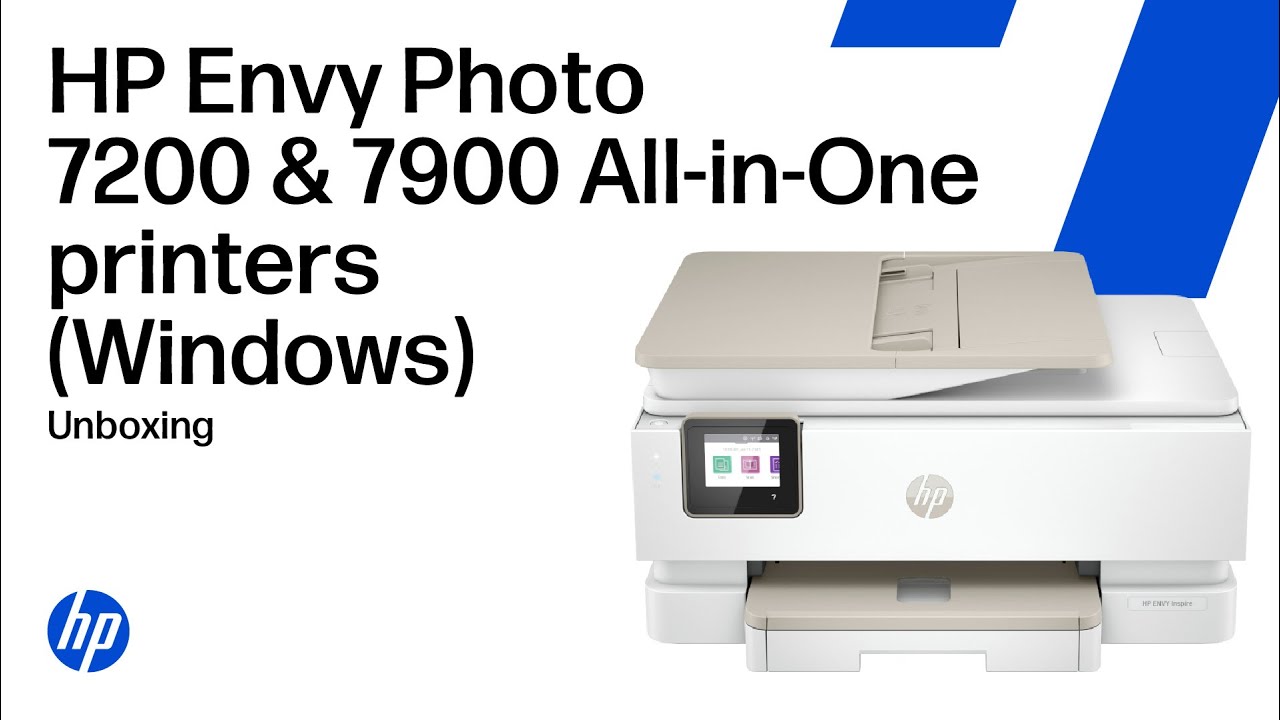Learn how to set up your new HP Envy Photo 7200 or 7900 All-in-One printer with your Windows computer. This includes removing all the packaging, connecting the printer to your Wi-Fi network, and installing the ink.
Chapters:
00:00 Introduction
00:15 Unpack the printer
02:05 Power on the printer
02:35 Add the printer to the HP Smart app
03:48 Install the ink cartridges
04:44 Load paper
This video applies to the following models:
HP Envy Photo 7200 7230 7231 7234 7260 7272 7275 All-in-One printer series
HP Envy Photo 7900 7930 7931 7934 7935 7975 7978 All-in-One printer series
For other helpful videos go to
More support options for your HP device are available at
For step-by-step guidance, connect with our Virtual Agent:
Continue the Conversation:
SUPPORT FORUM:
FACEBOOK:
X:
INSTAGRAM:
LINKEDIN:
SUBSCRIBE:
SHOP NOW:
HP PARTS STORE:
About HP:
HP Inc. creates technology that makes life better for everyone everywhere – every person, every organization, and every community around the globe. Through our portfolio of printers, PCs, mobile devices, solutions, and services, we engineer experiences that amaze.
This video was produced by HP.
#HPSupport #Unboxing #Setup #HPEnvyPhoto #HP
Unbox and set up (Windows PCs) | HP Envy Photo 7200 & 7900 All-in-One printer series
(Source: YouTube Channel HP Support)
soure youtube
Seluruh konten video yang ditayangkan dari platform pihak ketiga seperti YouTube di situs PortalTujuh.com sepenuhnya merupakan tanggung jawab pemilik akun dan/atau kanal YouTube terkait.
PortalTujuh.com tidak bertanggung jawab atas isi, narasi, opini, maupun klaim yang terdapat dalam video tersebut. Kami hanya menayangkan ulang (embed) video dari sumber publik sebagai pelengkap informasi, bukan sebagai representasi pandangan redaksi kami.
Jika Anda merasa ada konten video yang melanggar hak cipta, norma, atau hukum yang berlaku, silakan laporkan langsung ke pihak YouTube melalui mekanisme yang tersedia.